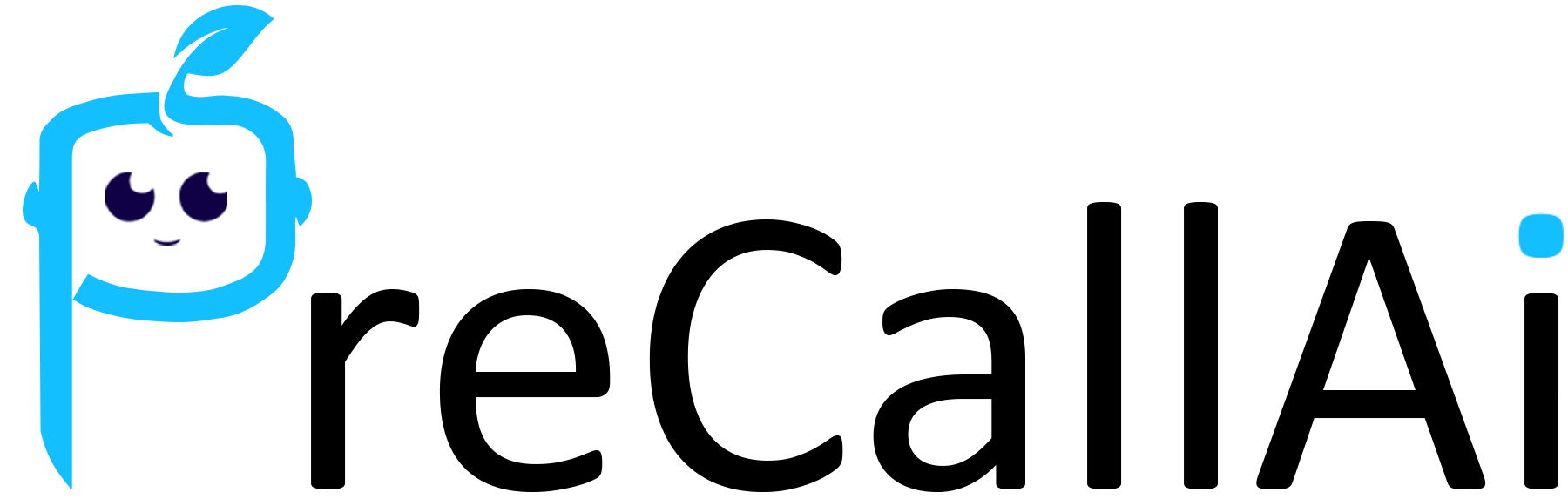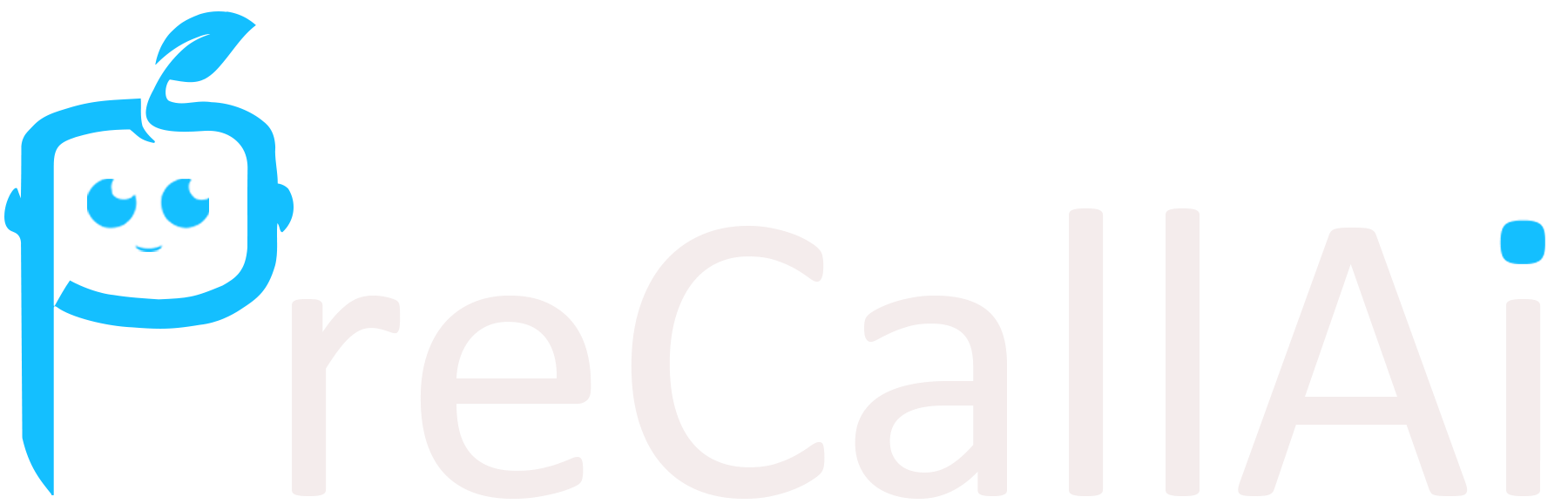This page explains the steps you need to follow to set up the Monday
connection in PreCallAI. If any of the steps are outdated, please let us know!
- Login to your Monday account: https://monday.com.
- Click on the account logo and go to the Developers page.
- Click on the My access tokens tab on the left.
- Click on the Show button and copy the access token from the page to the
API Tokenfield on PreCallAI. - Now, you can start using the Monday connection with PreCallAI.