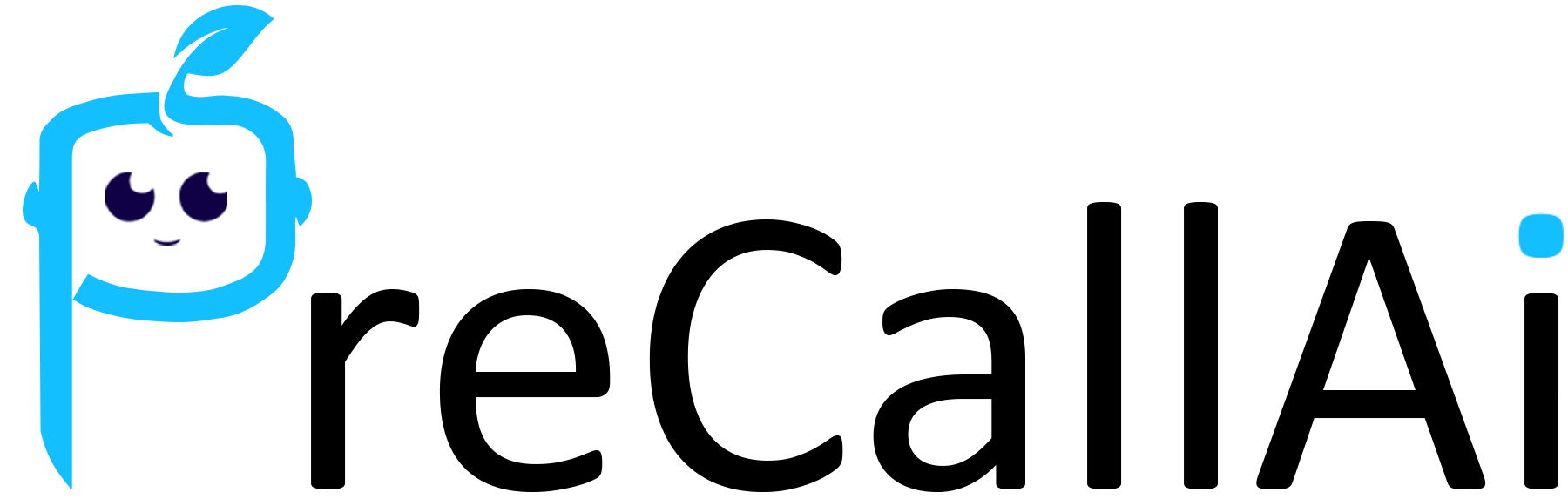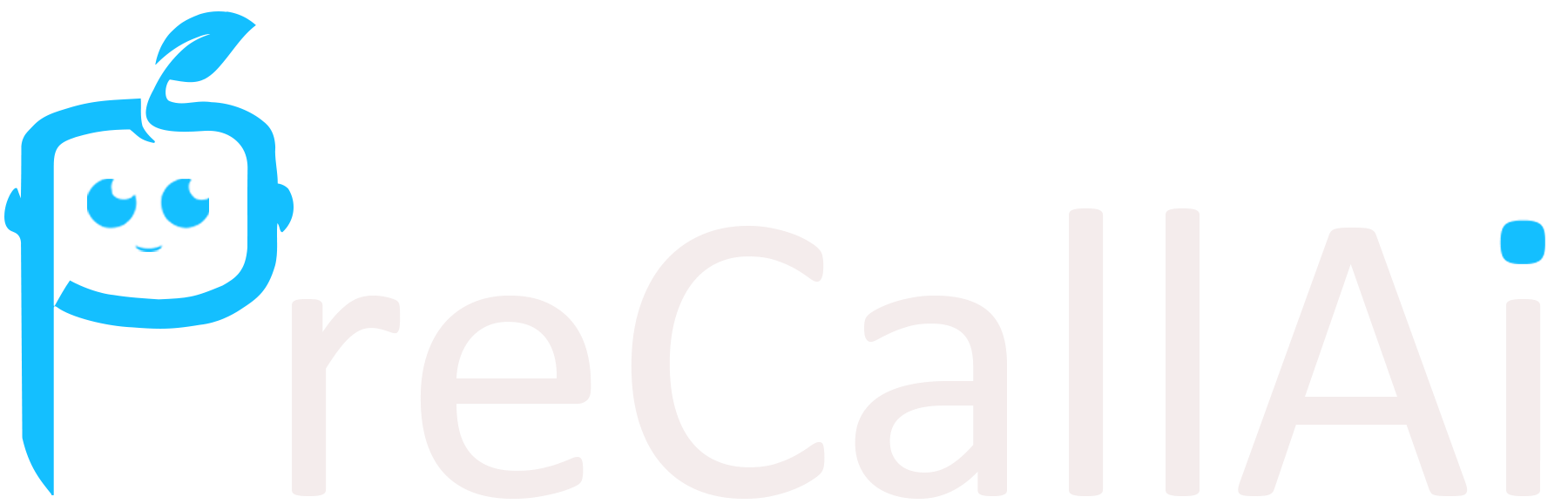This page explains the steps you need to follow to set up the Gmail
connection in PreCallAI. If any of the steps are outdated, please let us know!
- Go to the Google Cloud Console to create a project.
- Click on the project drop-down menu at the top of the page, and click on the New Project button.
- Enter a name for your project and click on the Create button.
- Go to API Library in Google Cloud console.
- Search for People API in the search bar and click on it.
- Click on the Enable button to enable the API.
- Repeat steps 5 and 6 for the Gmail API
- Go to OAuth consent screen in Google Cloud console.
- Select External here for starting your app in testing mode at first. Click on the Create button.
- Fill App Name, User Support Email, and Developer Contact Information. Click on the Save and Continue button.
- Skip adding or removing scopes and click on the Save and Continue button.
- Click on the Add Users button and add a test email because only test users can access the app while publishing status is set to “Testing”.
- Click on the Save and Continue button and now you have configured the consent screen.
- Go to Credentials in Google Cloud console.
- Click on the Create Credentials button and select the OAuth client ID option.
- Select the application type as Web application and fill the Name field.
- Copy OAuth Redirect URL from PreCallAI to Authorized redirect URIs field, and click on the Create button.
- Copy the Your Client ID value from the following popup to the
Client IDfield on PreCallAI. - Copy the Your Client Secret value from the following popup to the
Client Secretfield on PreCallAI. - Click Submit button on PreCallAI.
- Congrats! Start using your new Gmail connection within the flows.