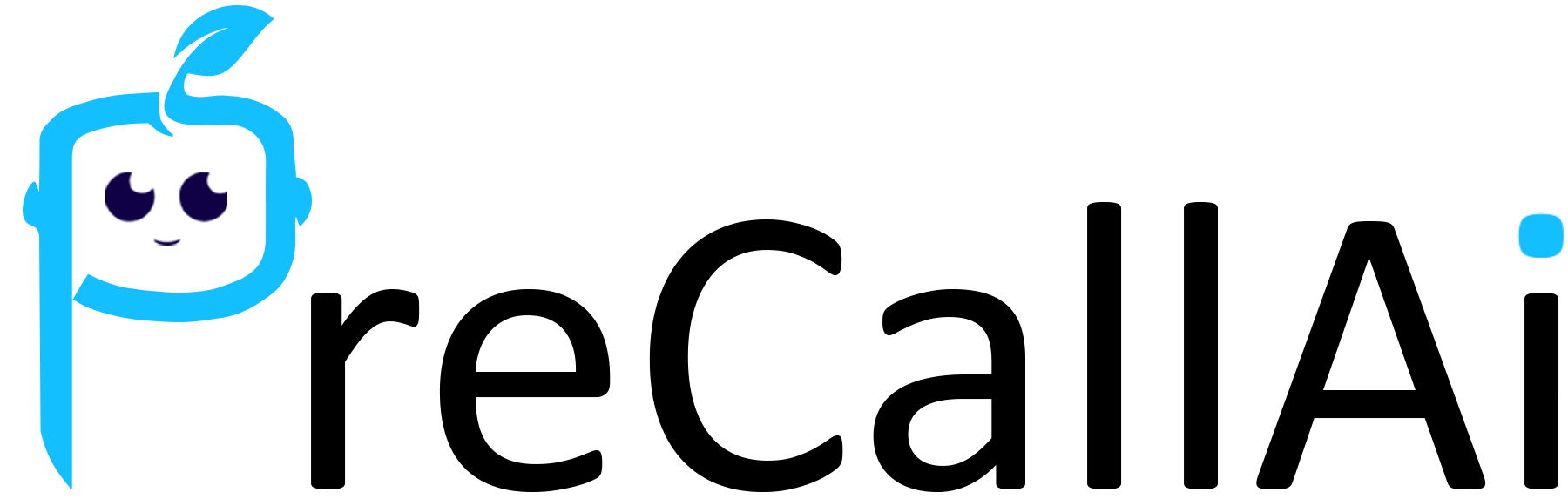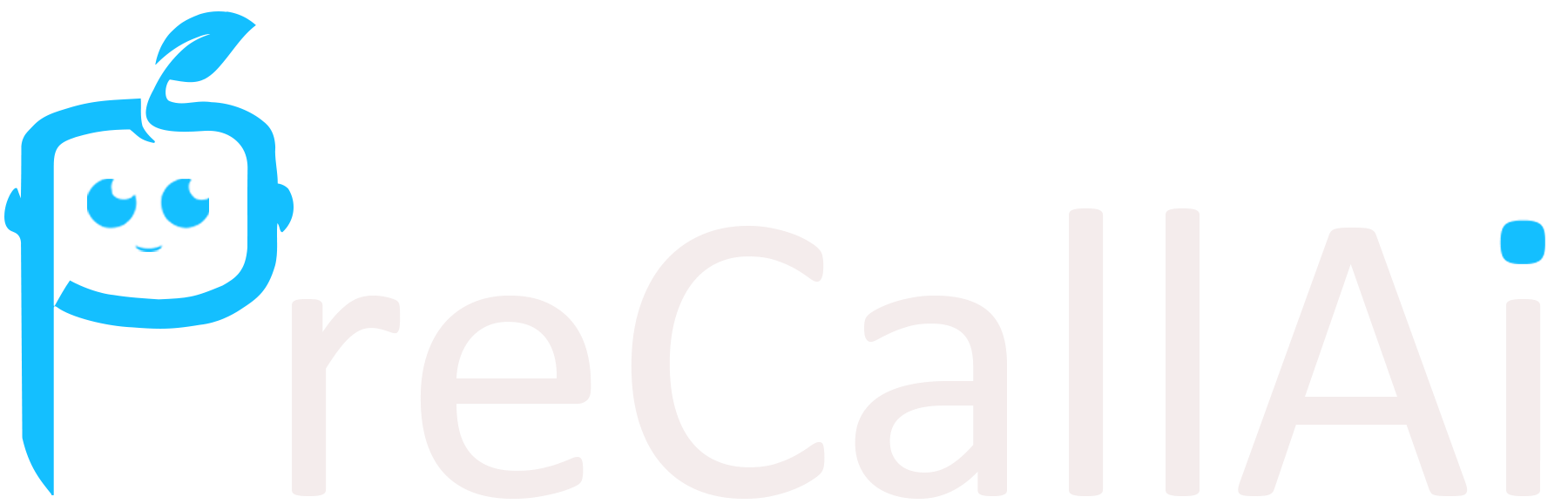This page explains the steps you need to follow to set up the Discord
connection in PreCallAI. If any of the steps are outdated, please let us know!
- Go to the link to register a new application on Discord.
- Fill Name.
- Check the checkboxes.
- Click on the create button.
- Go to OAuth2 > General page.
- Copy the Client ID and save it to use later.
- Reset the Client secret to get the initial client secret and copy it to use later.
- Click the Add Redirect button to define a redirect URI.
- Copy OAuth Redirect URL from PreCallAI to Redirect field.
- Save the changes.
- Go to Bot page.
- Click Add Bot button.
- Acknowledge the warning and click Yes, do it!.
- Click Reset Token to get the initial bot token and copy it to use later.
- Fill the Consumer key field with the Client ID value we copied.
- Fill the Consumer secret field with the Client Secret value we copied.
- Fill the Bot token field with the Bot Token value we copied.
- Click Submit button on PreCallAI.
- Congrats! Start using your new Discord connection within the flows.