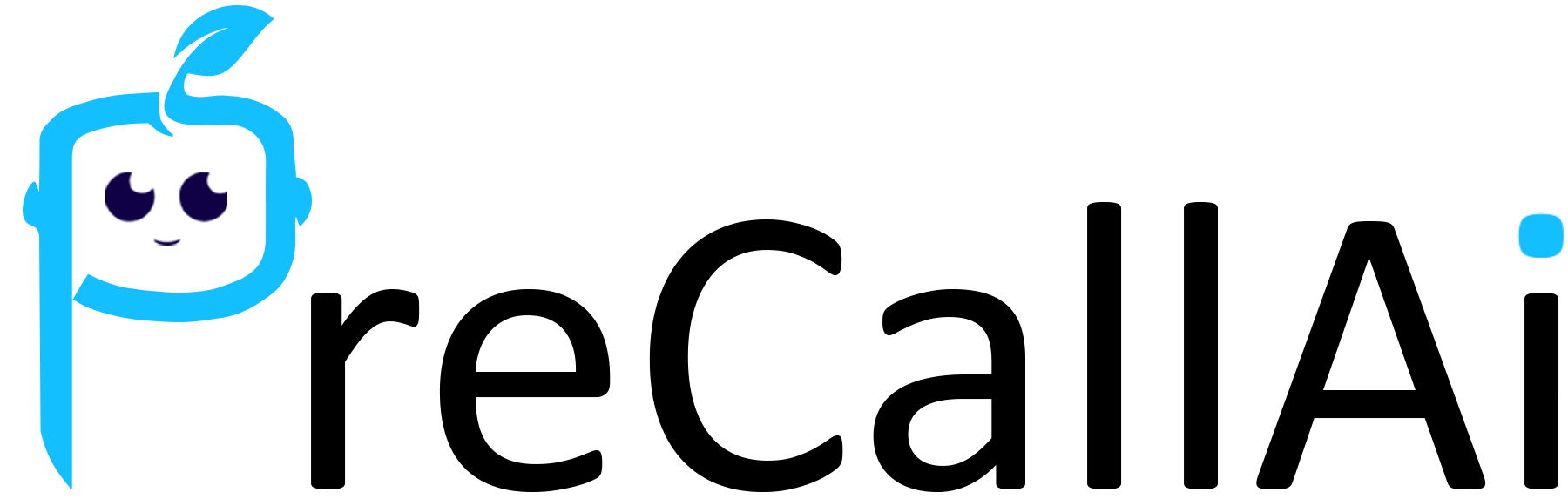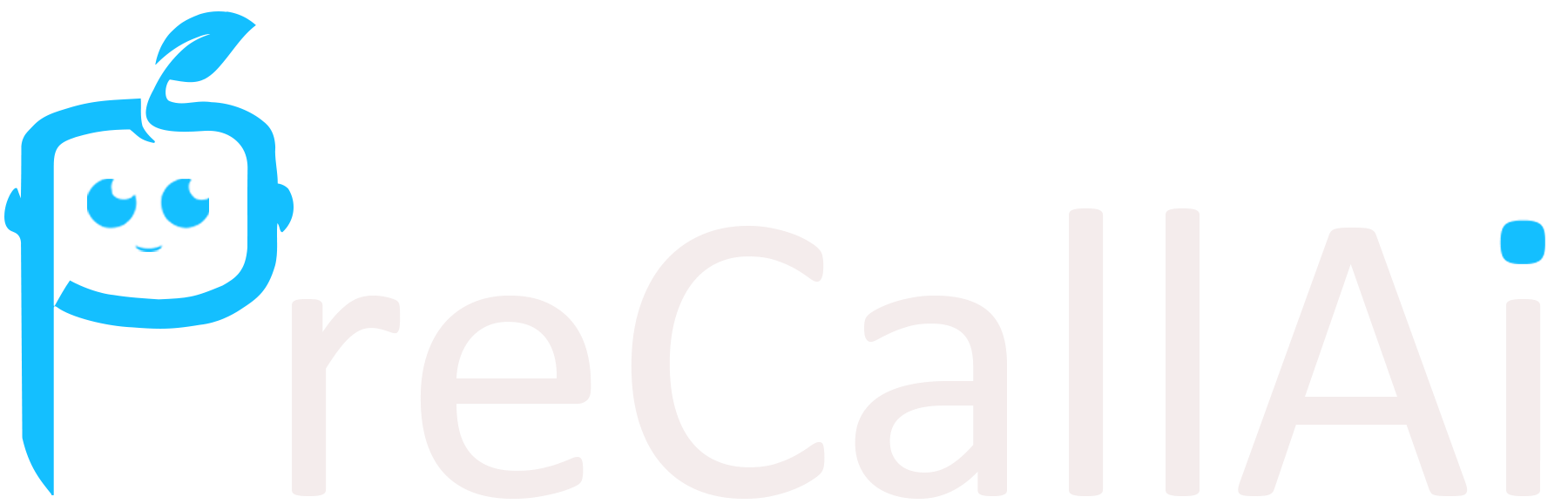Steps to Get a Permanent Access Token
-
Access Business Settings:
- Go to Business Settings.
-
Navigate to System Users:
- Under Users, click on System Users.
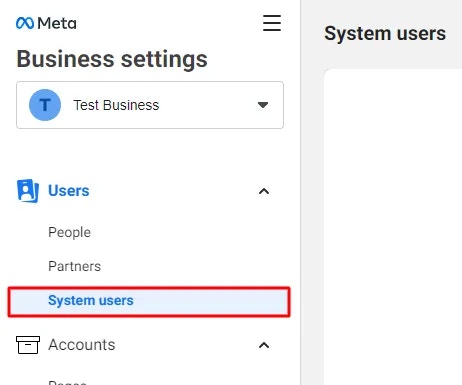
- Create a System User:
- Click the Add button.
- Provide a name for the system user.
- Select a role.
- Click Create System User.
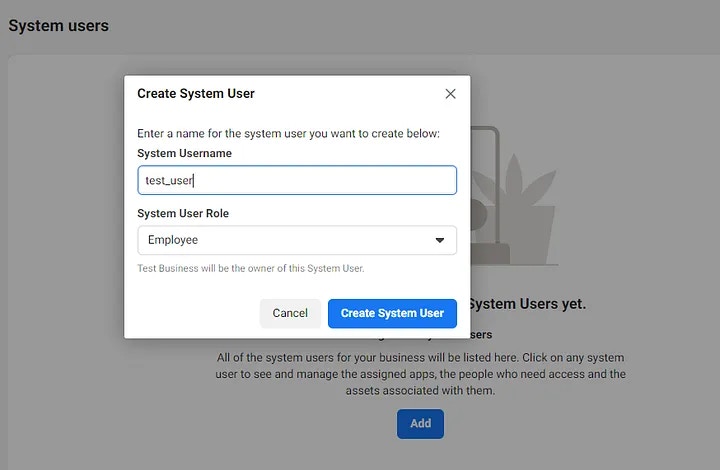
-
Accept Non-Discrimination Policy:
- Review and accept the non-discrimination policy on behalf of your system users.
-
Finalize Creation:
- After accepting the policy, click Done.
-
App Association (if needed):
- If you receive an error stating that an app must be part of the business, you need to create a Facebook app associated with your Business Manager first. Once the app is created, return to this step.
-
Add App:
- Under Accounts, click on Apps.
- Click the Add drop-down menu.
- Select Connect an App ID.
- Enter the Facebook app ID.
- Click Add App.
- Assign assets such as your Pages, ad accounts, Facebook apps, and catalogues.
- Click on the Add Assets button, it will open a model and you can able to see, 1. Select asset type, 2. Select assets, and 3. App.
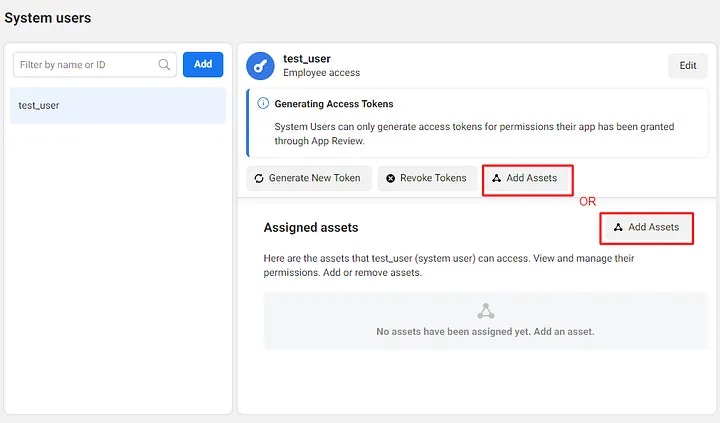
- Click on Apps under Select asset type, available in the left corner.
- Click on the Specific App’s checkbox(s) that you want to provide access to the current user under Select Assets, available in the middle section.
- Click on the Manage app toggle option and enable it for all access, you can customize it by other options available in this App section.
- Finally, Click on the Save Changes button.
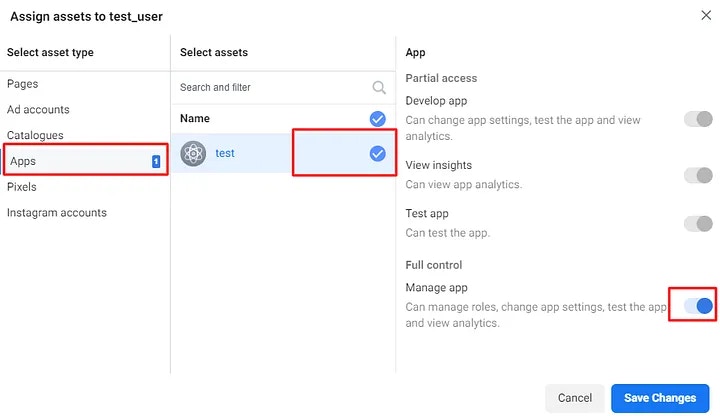
”Congratulations, you have added assets successfully.”
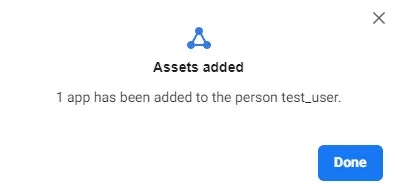
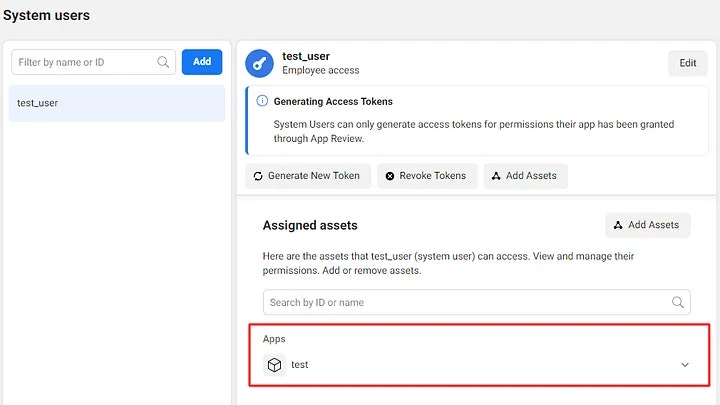
- Click on the Generate New Token button.
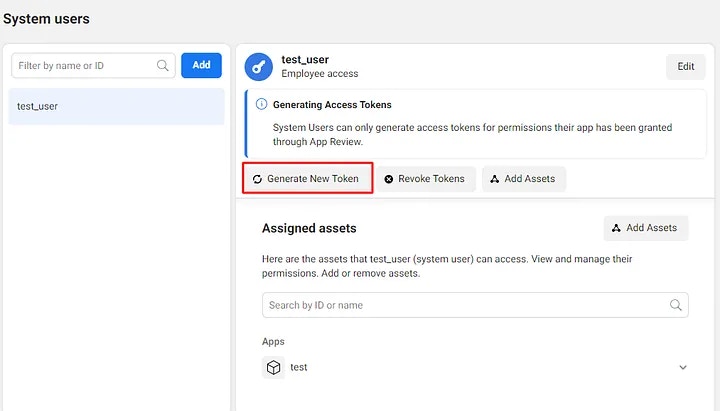
- Select an App, That you want to generate a token for.
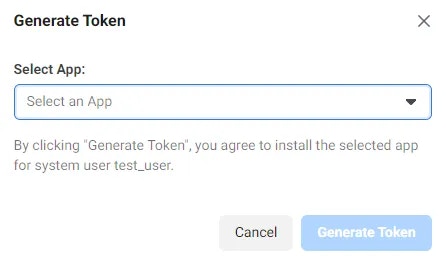
- You can able to see the list of Info, Warnings, and a section Available permissions.
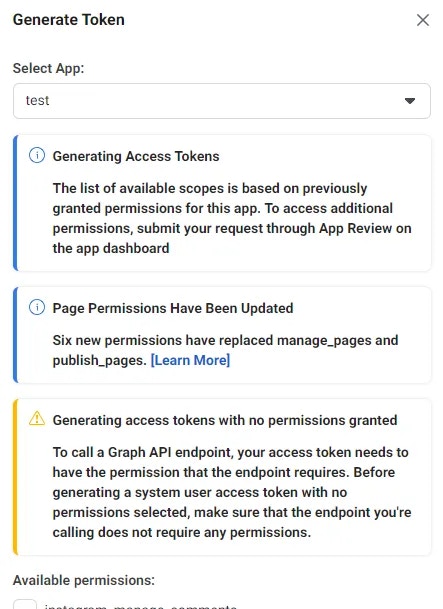
- Scroll down to the Available permissions, there is a list of API components, you need to select “whatsapp_business_messaging” and “whatsapp_business_management” for WhatsApp Business APIs access and Click on the Generate Token button.
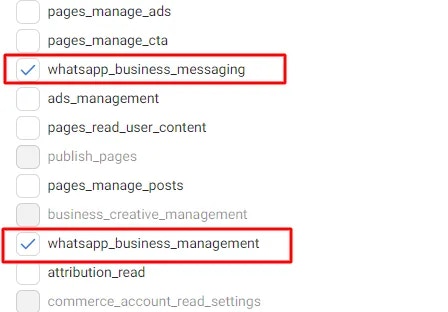
- It will appear as a model and you can able to see the newly generated Access Token, Just Copy the Access Token and store it in a safe place i.e. your project’s environment(env) file.
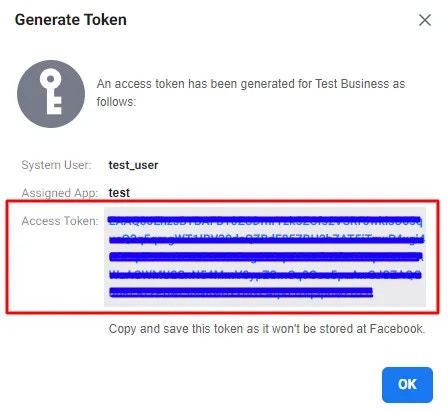
Copy and save this token as it won’t be stored on Facebook, Remember, you can
only share a token once. Each new system user requires a newly generated
token.