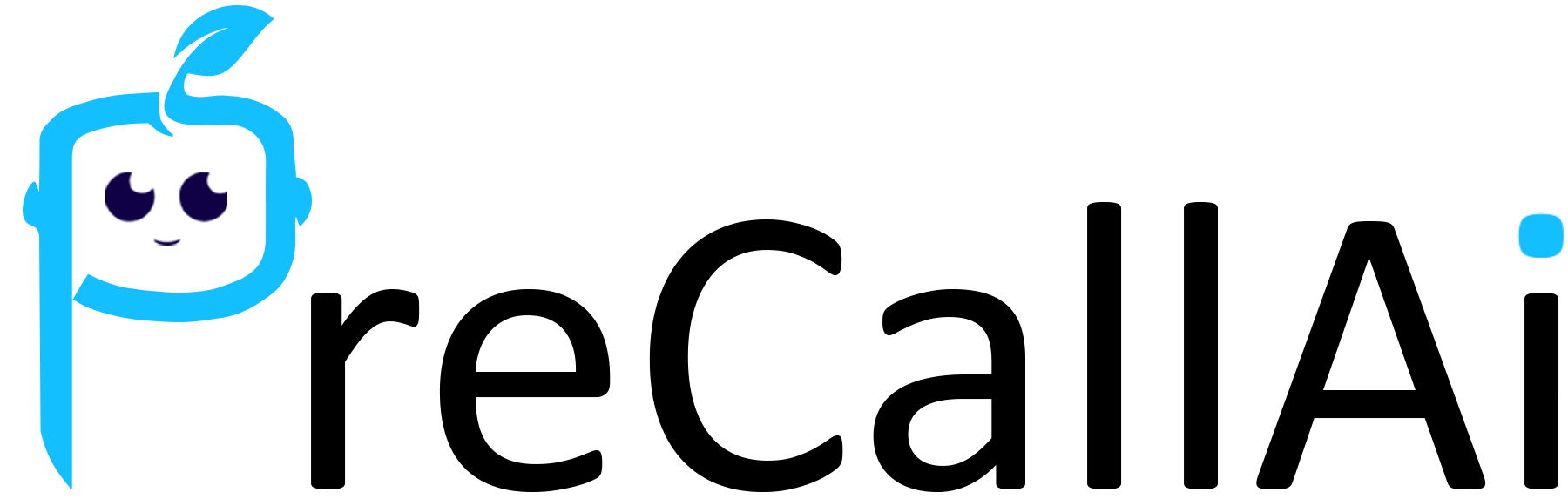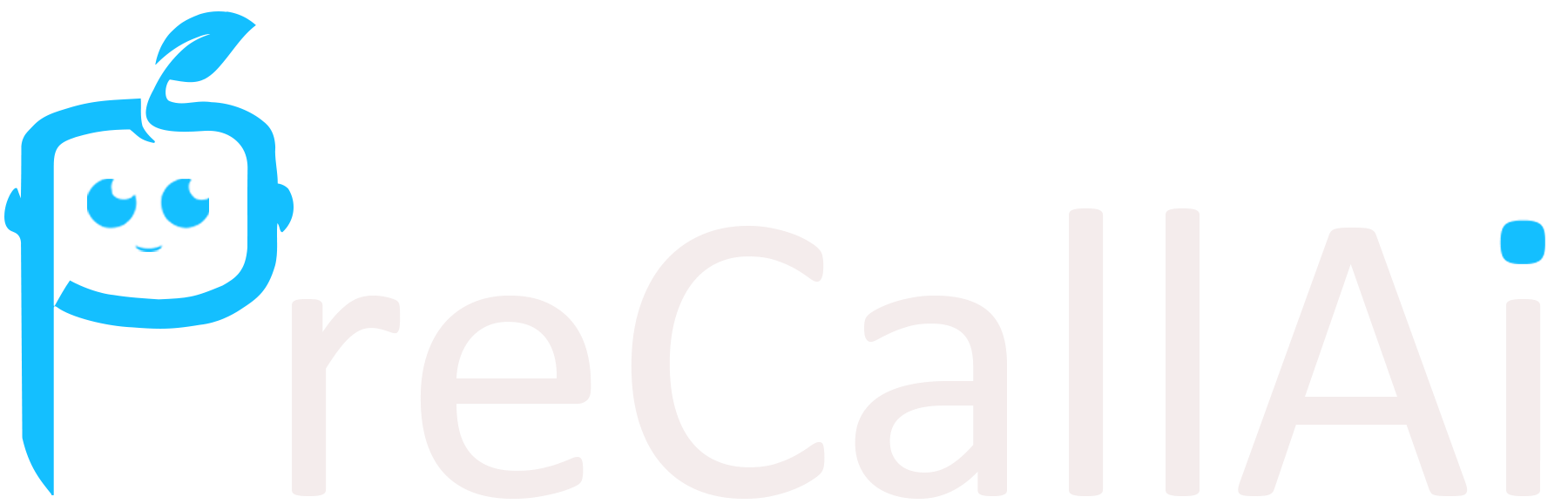Skip to main contentTo integrate PrecallAI with Zoho, follow these steps:
-
Go to the integrations section of PrecallAI and click on Zoho.
-
Enter your email address or phone number to sign in, then click on “Next.”
-
Enter your password and click on the “Access” button to allow PrecallAI to access data in your Zoho account.
-
After successfully connecting, return to the integrations section where it will indicate that Zoho is connected successfully.
-
Next, navigate to the “Segment” under “Contacts.”
-
Click on any particular segment and then click on the “Create” button, linking it with Zoho. This should also confirm that Zoho is connected successfully.
-
Finally, go to the “Assistant Settings” under “Call Platforms” and proceed to the last step.
-
Click on “CRM Update,” select Zoho, and save it. You should see a confirmation that the assistant settings have been updated successfully.