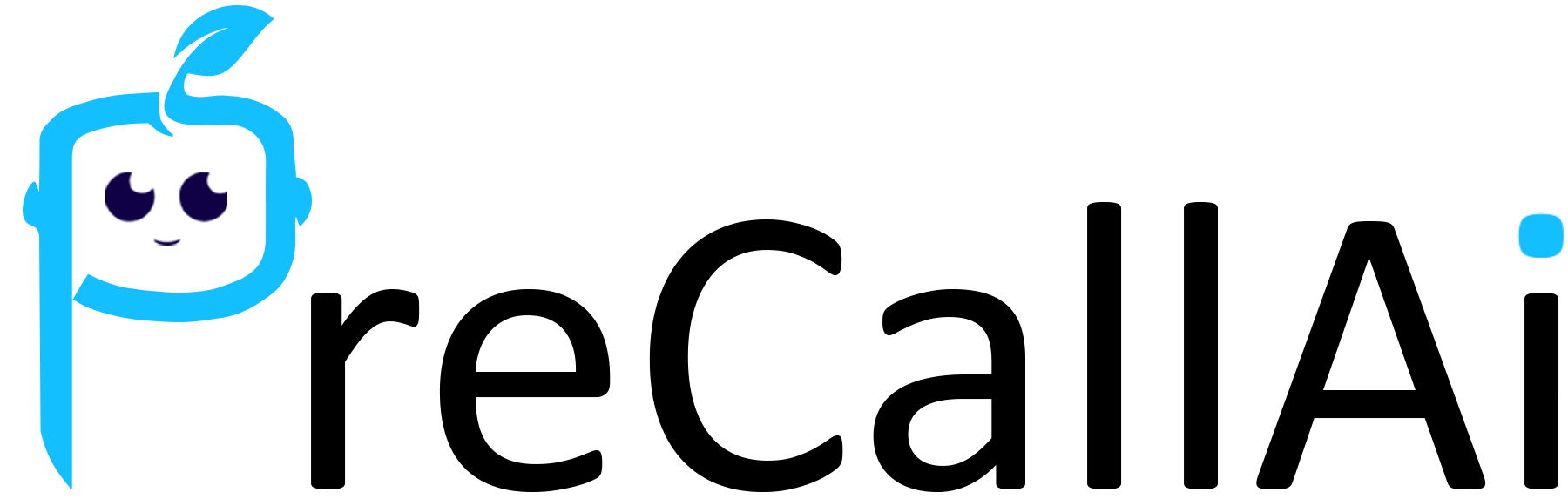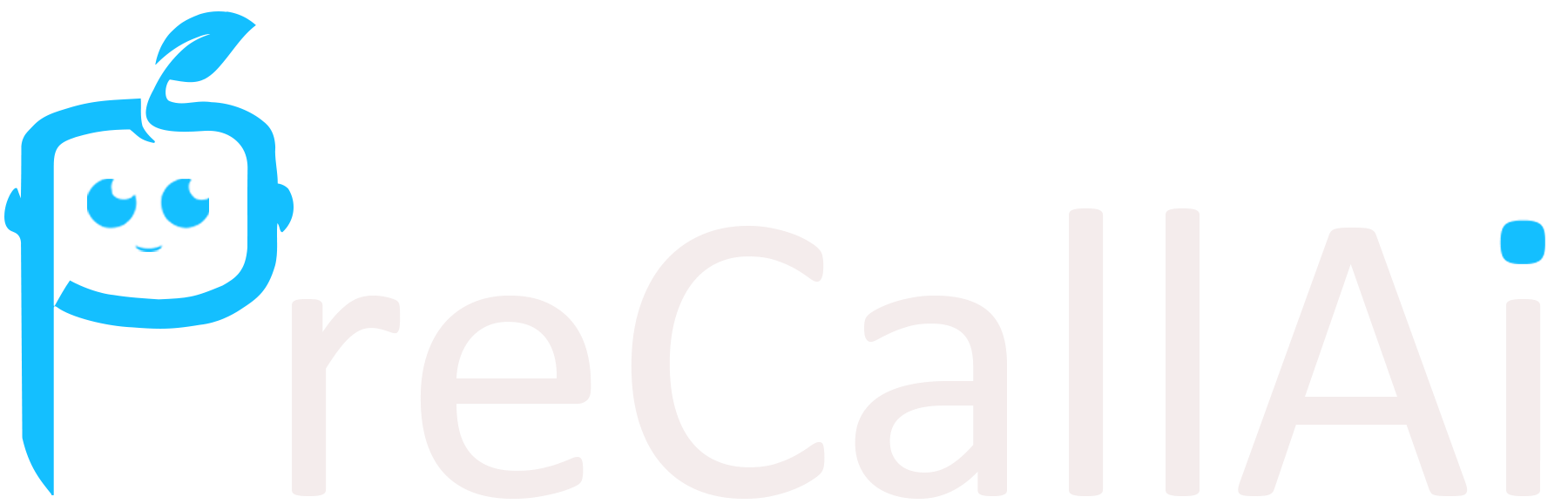Skip to main content
Here are the steps to connect your PreCallAI account with Hubspot and Salesforce.
-
Log in to the PreCallAI dashboard.
-
Click on the PreCallAI logo in the top left corner to open the menu.
-
Select “Integrations” from the menu.
-
In the Integrations section, you will see two new features HubSpot and Salesforce.
-
Follow the normal process to create a new HubSpot and Salesforce account or sign in to your existing, HubSpot and Salesforce account.
-
Complete the steps to connect your PreCallAI account with HubSpot and Salesforce.
Once you have completed these steps, your PreCallAI account will be integrated with HubSpot and Salesforce allowing you to sync data between the two platforms.
Here are the steps to sync data between PreCallAI and your CRM (HubSpot and Salesforce):
-
After making an outbound or inbound call in PreCallAI, the call data will be automatically updated in your connected CRM platform(s).
-
To manage the CRM sync Action, go to the PreCallAI dashboard click on the assistant field and update your assistant setting by clicking on the new assistant button.
-
In the assistant at the bottom right corner you will find Sync Data with CRM.
-
In this action, you can select which CRM platform(s) you want to sync data with - you can choose HubSpot, Salesforce, or both.
-
Once you have selected your preferred CRM platform(s), click “Save” to apply the settings.
-
Open the contact list option and create a new contact list.
-
Click on the “Create” button to create a new contact list or select a particular contact list and link it with HubSpot or Salesforce.
-
Go to the campaign field, Create a new campaign
-
Fill out all the required details for the campaign.
-
Choose the contact list that is linked with HubSpot or Salesforce, Run the campaign
Then, All call data from your outbound or inbound calls in PreCallAI will be automatically synced to your connected HubSpot or Salesforce CRM.
HubSpot
-
Create or sign in at HubSpot.
-
Open the HubSpot Dashboard.
-
Click on the Side left menu.
-
Find the CRM option and click on it.
-
You will see different fields, select Contacts.
-
You will see all the synced contacts there.
Salesforce
-
Create or sign in to Salesforce.
-
Open the Salesforce Dashboard.
-
Click on the App Launcher (the 9 dots icon) at the top left corner.
-
Select the service, marketing CRM classic, or Community, choice as per your preference from the list of available options.
-
Navigate to the Contacts section, where you will see all the synced contacts.
SMTP
Integration option for SMTP, which is essential for sending emails.
Add SMTP Template: Fill in the following details:
- Template Name
- Subject
- From Name
- From Email
- Reply-To
- Email Body
After saving the template, proceed to SMTP Configuration where you will need to enter:
- SMTP Server Host
- SMTP Server Port
- Email
- Password
Once completed, save the configuration. You can then use this SMTP template in the Assistant option to send emails.