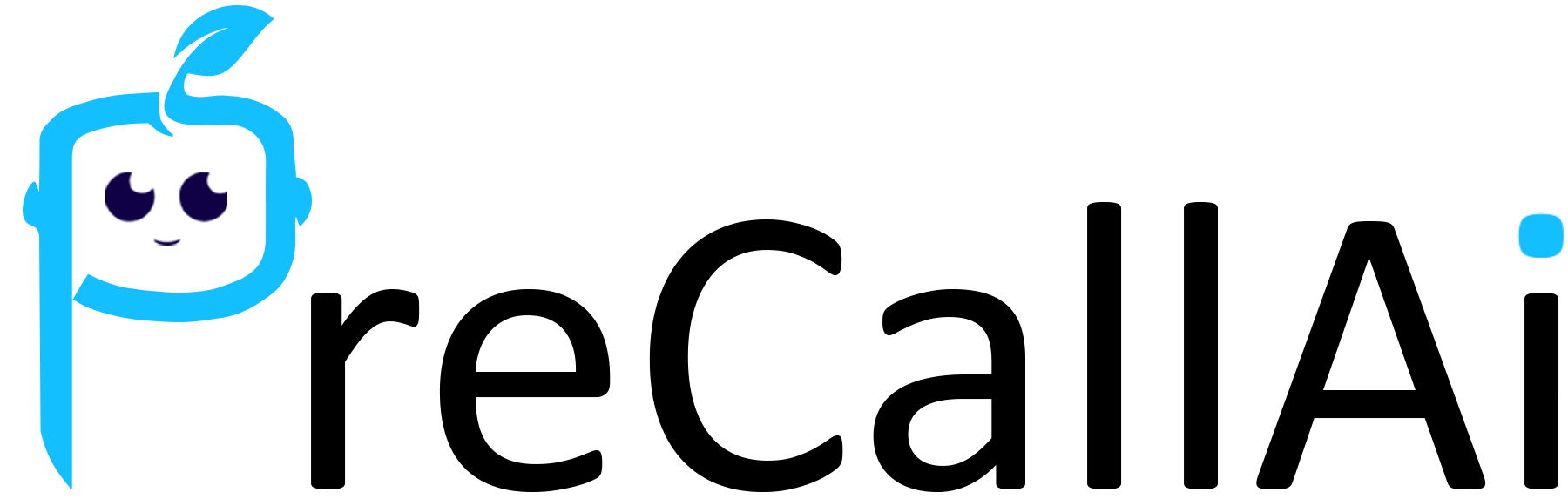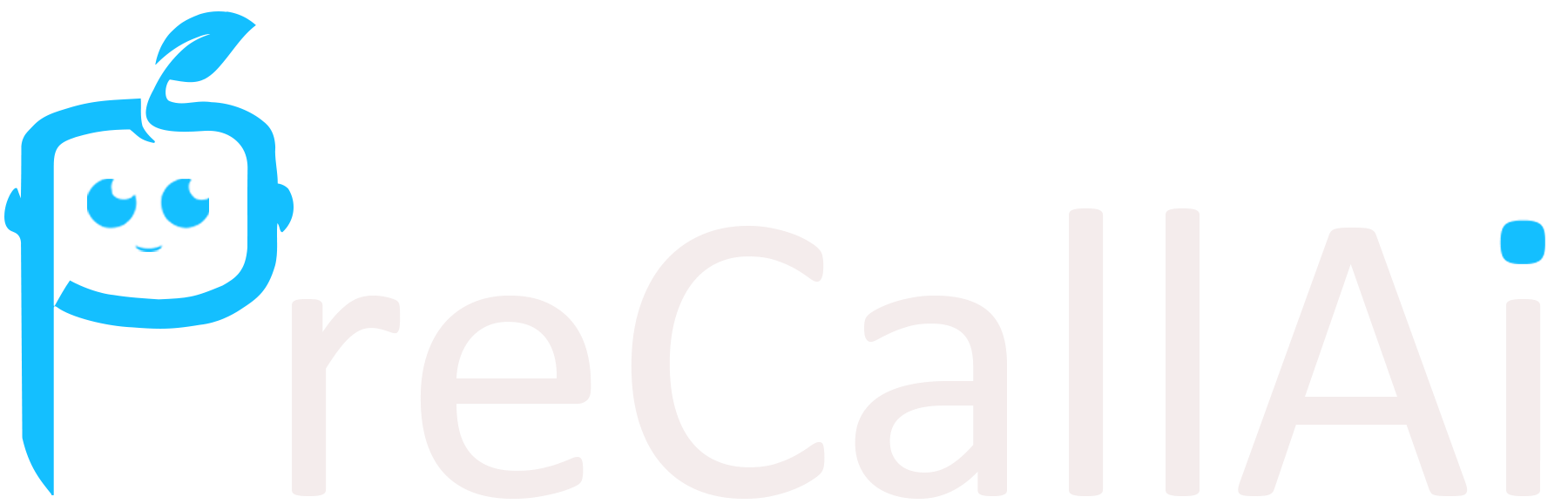Skip to main contentFollow these steps to create a New Assistant :
-
Access Call Platforms:
- Navigate to the Call Platforms option.
- Locate the Assistants feature.
-
Fill in Assistant Details:
- Type: Select whether you want to create an outbound or inbound assistant.
- Name: Enter the desired name for your assistant.
- Language: Choose your preferred language.
-
Call Opening Message:
- Write a message that will be delivered when a call is received.
- Use
@ to mention the first name and last name of the caller.
-
Script Creation:
- A script guides the conversation between the bot and customers, ensuring smooth interaction.
- Options for Script Setup:
- Existing Templates: Choose from pre-filled templates.
- Generative AI: Answer a few questions to generate a script.
- Manual: Type your custom script.
Steps to Set Script:
- Click on the assistant for which you want to set the script.
- Select your preferred script method (Manual, Generative, Templates).
- Edit or remove the pre-filled script as needed.
- Click the “Save” button.
Congratulations! You have successfully added a script for your assistant! 👏👏
-
Company Name:
-
Set the Goal of the Assistant:
- Define the purpose of your assistant (referred to as the goal).
- Examples of Valid Goals:
- Inform contacts about the upcoming sale.
- Take customer feedback.
- Get test drive bookings.
Steps to Set Up Goal:
- Click on the assistant for which you want to add a goal.
- Fill in the goal in the provided text box.
- Click “Save” on the Edit Assistant Page.
Congratulations! You have successfully added a goal for your assistant! 👏👏
- Voice Note:
- This feature activates if the user fails to answer the call and it transfers to voicemail.
- Choose Accent: Select your assistant’s accent, gender, and language.
- Maximum Duration of Your Call: Specify the maximum call duration in minutes.
- Knowledge Base: Provide any relevant knowledge base information.
Final Note
Ensure all details are filled in correctly before saving. This will help your assistant perform tasks effectively and meet the desired goals.